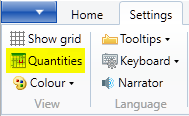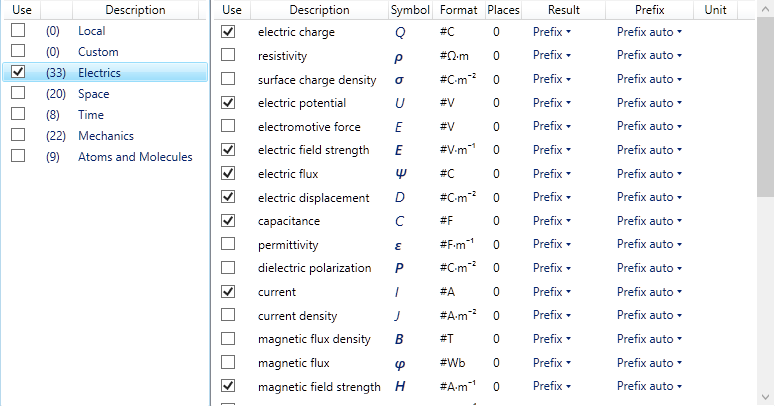Set Result Formats
Description of presetet result formats for variable names
Preset Result Formats
|
|
|
The name of a variable can be linked to a display format. How to create the formatting and linking can be found in the article on Individual Formats. This page describes the management of the defined formats. A number of predefined formatting for the most commonly used symbols is available in the program
Click on the button Quantities in the menu ribbon Settings>View to open a window which displays the tables of predefined formats Presetting tablesThe table Local contains formats, which are defined by yourself in this worksheet. These formats are saved with the document and they are only available in this document. In the Custom table you can compose a personal list of defined formats. You can copy them from the Local table or predefined tables. The Custom table is saved with the default settings of the programme and can be used in each worksheet The formats can enabled or disabled individually or in groups with check boxes.
Edit presettingsA click with the right mouse button on the formula symbol opens a popup menu. The popup menu has buttons to delete an entry, and to move or copy the entry to the Custom table. Predefined table entries can not be deleted permanently;after the next restart, it is available again. The column description, format and places can be edited. Double-click on the text that you want to change. Terminate the input with Enter. Result and Prefix can be changed by using pull down menus. The formats are saved in * .xml files in the subdirectory tools/symbols. |
|
Other Result features
| General Format | fix point, exponent, prefix e.t.c |
| Prefix mode | Results with prefix |
| Prefix setting | Select a prefix |
| Decimal places | Set the number of decimal places |
| Formats | Individual format each variable |
| Manage formats | Formats assign to variable names |
| Display units | Units of measurements |
| Tables | Displaying tables |
| Narrator | The narrator |
| Speak settings | Change the format |